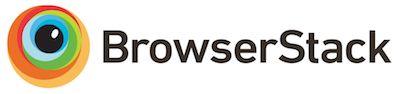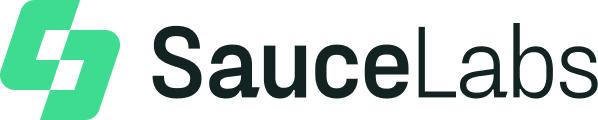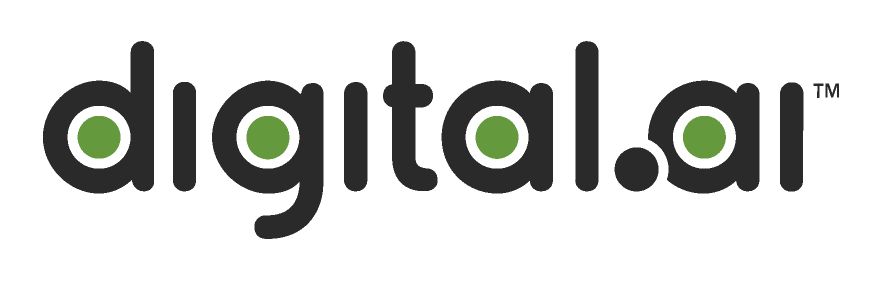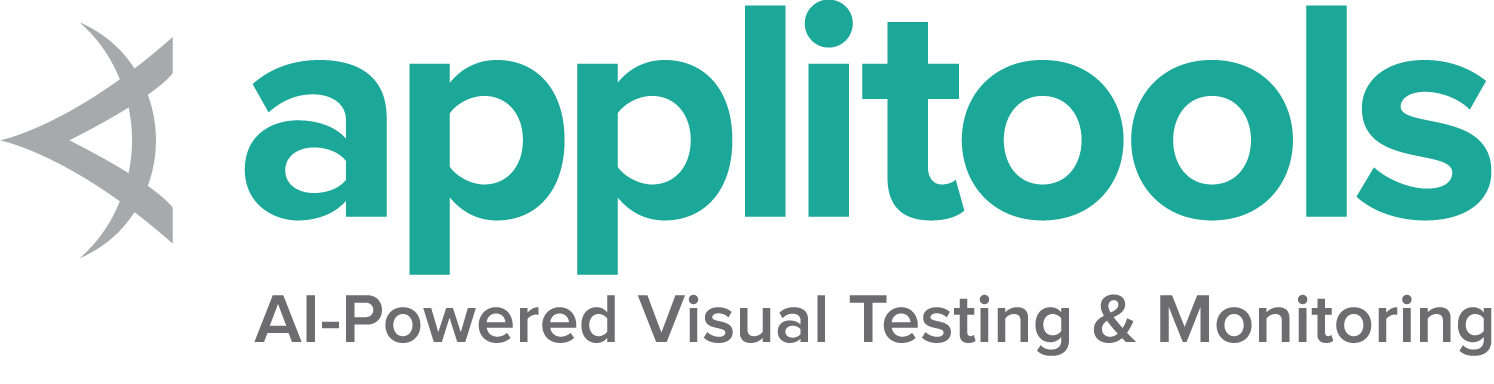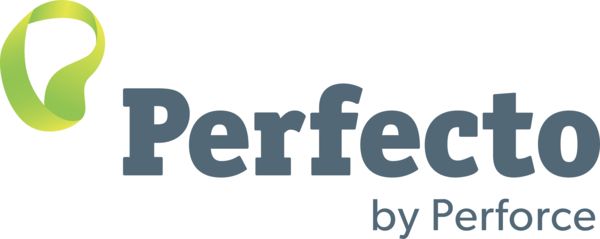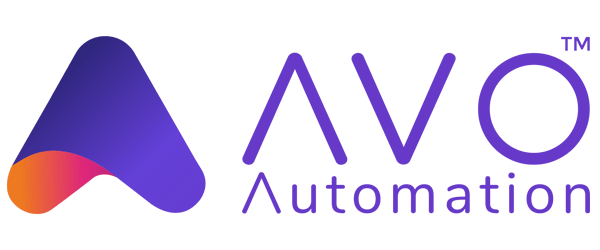这是本节的多页打印视图。
点击此处打印 .
返回本页常规视图 .
Actions接口 用于向 Web 浏览器提供虚拟化设备输入操作的低级接口.
除了高级元素交互 之外,
Actions 接口
还提供了对指定输入设备
可以执行的确切操作的精细控制.
Selenium为3种输入源提供了接口:
键盘设备的键输入, 鼠标, 笔或触摸设备的输入, 以及滚轮设备的滚轮输入
(在Selenium 4.2中引入).
Selenium允许您构建分配给特定输入的独立操作命令,
会将他们链接在一起,
并调用关联的执行方法以一次执行它们.
Action构造器 在从遗留JSON Wire协议迁移到
新的W3C WebDriver协议的过程中,
低级的操作构建块变得特别详细.
它非常强大,
但每个输入设备都有多种使用方法,
如果您需要管理多个设备,
则负责确保他们之间的同步正确.
值得庆幸的是,
您可能不需要学习如何直接使用低级命令,
因为您可能要执行的几乎所有操作,
都已提供了相应的简便方法,
这些方法可以为您组合较低级别的命令.
请分别参阅相应的键盘 ,
鼠标 ,
笔
和滚轮 页面.
暂停 指针移动和滚轮滚动
允许用户设置操作的持续时间,
但有时您只需要在操作之间等待一下,
即可正常工作.
Java
Python
CSharp
Ruby
JavaScript
Kotlin WebElement clickable = driver . findElement ( By . id ( "clickable" ));
new Actions ( driver )
. moveToElement ( clickable )
. pause ( Duration . ofSeconds ( 1 ))
. clickAndHold ()
. pause ( Duration . ofSeconds ( 1 ))
. sendKeys ( "abc" )
. perform (); clickable = driver . find_element ( By . ID , "clickable" )
ActionChains ( driver ) \
. move_to_element ( clickable ) \
. pause ( 1 ) \
. click_and_hold () \
. pause ( 1 ) \
. send_keys ( "abc" ) \
. perform () IWebElement clickable = driver . FindElement ( By . Id ( "clickable" ));
new Actions ( driver )
. MoveToElement ( clickable )
. Pause ( TimeSpan . FromSeconds ( 1 ))
. ClickAndHold ()
. Pause ( TimeSpan . FromSeconds ( 1 ))
. SendKeys ( "abc" )
. Perform (); clickable = driver . find_element ( id : 'clickable' )
driver . action
. move_to ( clickable )
. pause ( duration : 1 )
. click_and_hold
. pause ( duration : 1 )
. send_keys ( 'abc' )
. perform const clickable = await driver . findElement ( By . id ( 'clickable' ))
await driver . actions ()
. move ({ origin : clickable })
. pause ( 1000 )
. press ()
. pause ( 1000 )
. sendKeys ( 'abc' )
. perform ()
val clickable = driver . findElement ( By . id ( "clickable" ))
Actions ( driver )
. moveToElement ( clickable )
. pause ( Duration . ofSeconds ( 1 ))
. clickAndHold ()
. pause ( Duration . ofSeconds ( 1 ))
. sendKeys ( "abc" )
. perform () 释放所有Actions 需要注意的重要一点是,
驱动程序会记住整个会话中所有输入项的状态.
即使创建actions类的新实例,
按下的键和指针的位置
也将处于以前执行的操作离开它们的任何状态.
有一种特殊的方法来释放所有当前按下的键和指针按钮.
此方法在每种语言中的实现方式不同,
因为它不会使用perform方法执行.
Java
Python
CSharp
Ruby
JavaScript
Kotlin (( RemoteWebDriver ) driver ). resetInputState (); ActionBuilder ( driver ) . clear_actions () (( WebDriver ) driver ). ResetInputState (); driver . action . release_actions await driver . actions (). clear ()
( driver as RemoteWebDriver ). resetInputState () 1 - 键盘操作 一种适用于任何与网页交互的按键输入设备的表现形式.
只有 2 个操作可以使用键盘完成:
按下某个键,以及释放一个按下的键.
除了支持 ASCII 字符外,每个键盘按键还具有
可以按特定顺序按下或释放的表现形式.
按键 除了由常规unicode表示的按键,
其他键盘按键被分配了一些unicode值以用于操作Selenium
每种语言都有自己的方式来援引这些按键;
这里
可以找到完整列表
Java
Python
CSharp
Ruby
JavaScript
Kotlin 按下按键
Java
Python
CSharp
Ruby
JavaScript
Kotlin new Actions ( driver )
. keyDown ( Keys . SHIFT )
. sendKeys ( "a" )
. perform (); ActionChains ( driver ) \
. key_down ( Keys . SHIFT ) \
. send_keys ( "abc" ) \
. perform () . KeyDown ( Keys . Shift )
. SendKeys ( "a" )
. Perform ();
driver . action
. key_down ( :shift )
. send_keys ( 'a' )
. perform await driver . actions ()
. keyDown ( Key . SHIFT )
. sendKeys ( 'a' )
. perform ()
Actions ( driver )
. keyDown ( Keys . SHIFT )
. sendKeys ( "a" )
. perform () 释放按键
Java
Python
CSharp
Ruby
JavaScript
Kotlin new Actions ( driver )
. keyDown ( Keys . SHIFT )
. sendKeys ( "a" )
. keyUp ( Keys . SHIFT )
. sendKeys ( "b" )
. perform (); ActionChains ( driver ) \
. key_down ( Keys . SHIFT ) \
. send_keys ( "a" ) \
. key_up ( Keys . SHIFT ) \
. send_keys ( "b" ) \
. perform () new Actions ( driver )
. KeyDown ( Keys . Shift )
. SendKeys ( "a" )
. KeyUp ( Keys . Shift )
. SendKeys ( "b" )
. Perform (); driver . action
. key_down ( :shift )
. send_keys ( 'a' )
. key_up ( :shift )
. send_keys ( 'b' )
. perform await driver . actions ()
. keyDown ( Key . SHIFT )
. sendKeys ( 'a' )
. keyUp ( Key . SHIFT )
. sendKeys ( 'b' )
. perform ()
Actions ( driver )
. keyDown ( Keys . SHIFT )
. sendKeys ( "a" )
. keyUp ( Keys . SHIFT )
. sendKeys ( "b" )
. perform () 键入 这是Actions API的一种便捷方法,
它将 keyDown 和 keyUp 命令组合在一个操作中.
执行此命令与使用 element 方法略有不同,
但这主要用于,需要在其他操作之间键入多个字符时使用.
活跃元素
Java
Python
CSharp
Ruby
JavaScript
Kotlin new Actions ( driver )
. sendKeys ( "abc" )
. perform (); ActionChains ( driver ) \
. send_keys ( "abc" ) \
. perform ()
new Actions ( driver )
. SendKeys ( "abc" ) driver . action
. send_keys ( 'abc' )
. perform const textField = driver . findElement ( By . id ( 'textInput' ))
await textField . click ()
Actions ( driver )
. sendKeys ( "abc" )
. perform () 指定元素
Java
Python
CSharp
Ruby
JavaScript
Kotlin new Actions ( driver )
. sendKeys ( textField , "Selenium!" )
. perform ();
text_input = driver . find_element ( By . ID , "textInput" )
ActionChains ( driver ) \
. send_keys_to_element ( text_input , "abc" ) \
. perform () driver . FindElement ( By . TagName ( "body" )). Click ();
IWebElement textField = driver . FindElement ( By . Id ( "textInput" ));
new Actions ( driver ) text_field = driver . find_element ( id : 'textInput' )
driver . action
. send_keys ( text_field , 'Selenium!' )
. perform const textField = await driver . findElement ( By . id ( 'textInput' ))
await driver . actions ()
. sendKeys ( textField , 'abc' )
. perform ()
val textField = driver . findElement ( By . id ( "textInput" ))
Actions ( driver )
. sendKeys ( textField , "Selenium!" )
. perform () 复制粘贴 下面是使用上述所有方法执行复制/粘贴操作的示例.
请注意, 用于此操作的键位会有所不同, 具体取决于它是否是 Mac OS.
此代码将以文本收尾: SeleniumSelenium!
Java
Python
CSharp
Ruby
JavaScript
Kotlin Keys cmdCtrl = Platform . getCurrent (). is ( Platform . MAC ) ? Keys . COMMAND : Keys . CONTROL ;
WebElement textField = driver . findElement ( By . id ( "textInput" ));
new Actions ( driver )
. sendKeys ( textField , "Selenium!" )
. sendKeys ( Keys . ARROW_LEFT )
. keyDown ( Keys . SHIFT )
. sendKeys ( Keys . ARROW_UP )
. keyUp ( Keys . SHIFT )
. keyDown ( cmdCtrl )
. sendKeys ( "xvv" )
. keyUp ( cmdCtrl )
. perform ();
Assertions . assertEquals ( "SeleniumSelenium!" , textField . getAttribute ( "value" )); cmd_ctrl = Keys . COMMAND if sys . platform == 'darwin' else Keys . CONTROL
ActionChains ( driver ) \
. send_keys ( "Selenium!" ) \
. send_keys ( Keys . ARROW_LEFT ) \
. key_down ( Keys . SHIFT ) \
. send_keys ( Keys . ARROW_UP ) \
. key_up ( Keys . SHIFT ) \
. key_down ( cmd_ctrl ) \
. send_keys ( "xvv" ) \
. key_up ( cmd_ctrl ) \
. perform ()
var capabilities = (( WebDriver ) driver ). Capabilities ;
String platformName = ( string ) capabilities . GetCapability ( "platformName" );
String cmdCtrl = platformName . Contains ( "mac" ) ? Keys . Command : Keys . Control ;
new Actions ( driver )
. SendKeys ( "Selenium!" )
. SendKeys ( Keys . ArrowLeft )
. KeyDown ( Keys . Shift )
. SendKeys ( Keys . ArrowUp ) cmd_ctrl = driver . capabilities . platform_name . include? ( 'mac' ) ? :command : :control
driver . action
. send_keys ( 'Selenium!' )
. send_keys ( :arrow_left )
. key_down ( :shift )
. send_keys ( :arrow_up )
. key_up ( :shift )
. key_down ( cmd_ctrl )
. send_keys ( 'xvv' )
. key_up ( cmd_ctrl )
. perform const cmdCtrl = platform . includes ( 'darwin' ) ? Key . COMMAND : Key . CONTROL
await driver . actions ()
. click ( textField )
. sendKeys ( 'Selenium!' )
. sendKeys ( Key . ARROW_LEFT )
. keyDown ( Key . SHIFT )
. sendKeys ( Key . ARROW_UP )
. keyUp ( Key . SHIFT )
. keyDown ( cmdCtrl )
. sendKeys ( 'xvv' )
. keyUp ( cmdCtrl )
. perform ()
val cmdCtrl = if ( platformName == Platform . MAC ) Keys . COMMAND else Keys . CONTROL
val textField = driver . findElement ( By . id ( "textInput" ))
Actions ( driver )
. sendKeys ( textField , "Selenium!" )
. sendKeys ( Keys . ARROW_LEFT )
. keyDown ( Keys . SHIFT )
. sendKeys ( Keys . ARROW_UP )
. keyUp ( Keys . SHIFT )
. keyDown ( cmdCtrl )
. sendKeys ( "xvv" )
. keyUp ( cmdCtrl )
. perform () 2 - Mouse actions A representation of any pointer device for interacting with a web page.
There are only 3 actions that can be accomplished with a mouse:
pressing down on a button, releasing a pressed button, and moving the mouse.
Selenium provides convenience methods that combine these actions in the most common ways.
Click and hold This method combines moving the mouse to the center of an element with pressing the left mouse button.
This is useful for focusing a specific element:
Java
Python
CSharp
Ruby
JavaScript
Kotlin WebElement clickable = driver . findElement ( By . id ( "clickable" ));
new Actions ( driver )
. clickAndHold ( clickable )
. perform (); clickable = driver . find_element ( By . ID , "clickable" )
ActionChains ( driver ) \
. click_and_hold ( clickable ) \
. perform () IWebElement clickable = driver . FindElement ( By . Id ( "clickable" ));
new Actions ( driver )
. ClickAndHold ( clickable )
. Perform (); clickable = driver . find_element ( id : 'clickable' )
driver . action
. click_and_hold ( clickable )
. perform let clickable = driver . findElement ( By . id ( "clickable" ));
const actions = driver . actions ({ async : true });
await actions . move ({ origin : clickable }). press (). perform (); val clickable = driver . findElement ( By . id ( "clickable" ))
Actions ( driver )
. clickAndHold ( clickable )
. perform () Click and release This method combines moving to the center of an element with pressing and releasing the left mouse button.
This is otherwise known as “clicking”:
Java
Python
CSharp
Ruby
JavaScript
Kotlin WebElement clickable = driver . findElement ( By . id ( "click" ));
new Actions ( driver )
. click ( clickable )
. perform (); clickable = driver . find_element ( By . ID , "click" )
ActionChains ( driver ) \
. click ( clickable ) \
. perform () IWebElement clickable = driver . FindElement ( By . Id ( "click" ));
new Actions ( driver )
. Click ( clickable )
. Perform (); clickable = driver . find_element ( id : 'click' )
driver . action
. click ( clickable )
. perform let click = driver . findElement ( By . id ( "click" ));
const actions = driver . actions ({ async : true });
await actions . move ({ origin : click }). click (). perform (); val clickable = driver . findElement ( By . id ( "click" ))
Actions ( driver )
. click ( clickable )
. perform () There are a total of 5 defined buttons for a Mouse:
0 — Left Button (the default) 1 — Middle Button (currently unsupported) 2 — Right Button 3 — X1 (Back) Button 4 — X2 (Forward) Button Context Click This method combines moving to the center of an element with pressing and releasing the right mouse button (button 2).
This is otherwise known as “right-clicking”:
Java
Python
CSharp
Ruby
JavaScript
Kotlin WebElement clickable = driver . findElement ( By . id ( "clickable" ));
new Actions ( driver )
. contextClick ( clickable )
. perform (); clickable = driver . find_element ( By . ID , "clickable" )
ActionChains ( driver ) \
. context_click ( clickable ) \
. perform () IWebElement clickable = driver . FindElement ( By . Id ( "clickable" ));
new Actions ( driver )
. ContextClick ( clickable )
. Perform (); clickable = driver . find_element ( id : 'clickable' )
driver . action
. context_click ( clickable )
. perform const clickable = driver . findElement ( By . id ( "clickable" ));
const actions = driver . actions ({ async : true });
await actions . contextClick ( clickable ). perform (); val clickable = driver . findElement ( By . id ( "clickable" ))
Actions ( driver )
. contextClick ( clickable )
. perform () Back Click There is no convenience method for this, it is just pressing and releasing mouse button 3
Java
Python
CSharp
Ruby
JavaScript
Kotlin PointerInput mouse = new PointerInput ( PointerInput . Kind . MOUSE , "default mouse" );
Sequence actions = new Sequence ( mouse , 0 )
. addAction ( mouse . createPointerDown ( PointerInput . MouseButton . BACK . asArg ()))
. addAction ( mouse . createPointerUp ( PointerInput . MouseButton . BACK . asArg ()));
(( RemoteWebDriver ) driver ). perform ( Collections . singletonList ( actions )); action = ActionBuilder ( driver )
action . pointer_action . pointer_down ( MouseButton . BACK )
action . pointer_action . pointer_up ( MouseButton . BACK )
action . perform () ActionBuilder actionBuilder = new ActionBuilder ();
PointerInputDevice mouse = new PointerInputDevice ( PointerKind . Mouse , "default mouse" );
actionBuilder . AddAction ( mouse . CreatePointerDown ( MouseButton . Back ));
actionBuilder . AddAction ( mouse . CreatePointerUp ( MouseButton . Back ));
(( IActionExecutor ) driver ). PerformActions ( actionBuilder . ToActionSequenceList ()); driver . action
. pointer_down ( :back )
. pointer_up ( :back )
. perform const actions = driver . actions ({ async : true });
await actions . press ( Button . BACK ). release ( Button . BACK ). perform () val mouse = PointerInput ( PointerInput . Kind . MOUSE , "default mouse" )
val actions = Sequence ( mouse , 0 )
. addAction ( mouse . createPointerDown ( PointerInput . MouseButton . BACK . asArg ()))
. addAction ( mouse . createPointerUp ( PointerInput . MouseButton . BACK . asArg ()))
( driver as RemoteWebDriver ). perform ( Collections . singletonList ( actions )) Forward Click There is no convenience method for this, it is just pressing and releasing mouse button 4
Java
Python
CSharp
Ruby
JavaScript
Kotlin PointerInput mouse = new PointerInput ( PointerInput . Kind . MOUSE , "default mouse" );
Sequence actions = new Sequence ( mouse , 0 )
. addAction ( mouse . createPointerDown ( PointerInput . MouseButton . FORWARD . asArg ()))
. addAction ( mouse . createPointerUp ( PointerInput . MouseButton . FORWARD . asArg ()));
(( RemoteWebDriver ) driver ). perform ( Collections . singletonList ( actions )); action = ActionBuilder ( driver )
action . pointer_action . pointer_down ( MouseButton . FORWARD )
action . pointer_action . pointer_up ( MouseButton . FORWARD )
action . perform () ActionBuilder actionBuilder = new ActionBuilder ();
PointerInputDevice mouse = new PointerInputDevice ( PointerKind . Mouse , "default mouse" );
actionBuilder . AddAction ( mouse . CreatePointerDown ( MouseButton . Forward ));
actionBuilder . AddAction ( mouse . CreatePointerUp ( MouseButton . Forward ));
(( IActionExecutor ) driver ). PerformActions ( actionBuilder . ToActionSequenceList ()); driver . action
. pointer_down ( :forward )
. pointer_up ( :forward )
. perform const actions = driver . actions ({ async : true });
await actions . press ( Button . FORWARD ). release ( Button . FORWARD ). perform () val mouse = PointerInput ( PointerInput . Kind . MOUSE , "default mouse" )
val actions = Sequence ( mouse , 0 )
. addAction ( mouse . createPointerDown ( PointerInput . MouseButton . FORWARD . asArg ()))
. addAction ( mouse . createPointerUp ( PointerInput . MouseButton . FORWARD . asArg ()))
( driver as RemoteWebDriver ). perform ( Collections . singletonList ( actions )) Double click This method combines moving to the center of an element with pressing and releasing the left mouse button twice.
Java
Python
CSharp
Ruby
JavaScript
Kotlin WebElement clickable = driver . findElement ( By . id ( "clickable" ));
new Actions ( driver )
. doubleClick ( clickable )
. perform (); clickable = driver . find_element ( By . ID , "clickable" )
ActionChains ( driver ) \
. double_click ( clickable ) \
. perform () IWebElement clickable = driver . FindElement ( By . Id ( "clickable" ));
new Actions ( driver )
. DoubleClick ( clickable )
. Perform (); clickable = driver . find_element ( id : 'clickable' )
driver . action
. double_click ( clickable )
. perform const clickable = driver . findElement ( By . id ( "clickable" ));
const actions = driver . actions ({ async : true });
await actions . doubleClick ( clickable ). perform (); val clickable = driver . findElement ( By . id ( "clickable" ))
Actions ( driver )
. doubleClick ( clickable )
. perform () Move to element This method moves the mouse to the in-view center point of the element.
This is otherwise known as “hovering.”
Note that the element must be in the viewport or else the command will error.
Java
Python
CSharp
Ruby
JavaScript
Kotlin WebElement hoverable = driver . findElement ( By . id ( "hover" ));
new Actions ( driver )
. moveToElement ( hoverable )
. perform (); hoverable = driver . find_element ( By . ID , "hover" )
ActionChains ( driver ) \
. move_to_element ( hoverable ) \
. perform () IWebElement hoverable = driver . FindElement ( By . Id ( "hover" ));
new Actions ( driver )
. MoveToElement ( hoverable )
. Perform (); hoverable = driver . find_element ( id : 'hover' )
driver . action
. move_to ( hoverable )
. perform const hoverable = driver . findElement ( By . id ( "hover" ));
const actions = driver . actions ({ async : true });
await actions . move ({ origin : hoverable }). perform (); val hoverable = driver . findElement ( By . id ( "hover" ))
Actions ( driver )
. moveToElement ( hoverable )
. perform () Move by offset These methods first move the mouse to the designated origin and then
by the number of pixels in the provided offset.
Note that the position of the mouse must be in the viewport or else the command will error.
Offset from Element This method moves the mouse to the in-view center point of the element,
then moves by the provided offset.
Java
Python
CSharp
Ruby
JavaScript
Kotlin WebElement tracker = driver . findElement ( By . id ( "mouse-tracker" ));
new Actions ( driver )
. moveToElement ( tracker , 8 , 0 )
. perform (); mouse_tracker = driver . find_element ( By . ID , "mouse-tracker" )
ActionChains ( driver ) \
. move_to_element_with_offset ( mouse_tracker , 8 , 0 ) \
. perform () IWebElement tracker = driver . FindElement ( By . Id ( "mouse-tracker" ));
new Actions ( driver )
. MoveToElement ( tracker , 8 , 0 )
. Perform (); mouse_tracker = driver . find_element ( id : 'mouse-tracker' )
driver . action
. move_to ( mouse_tracker , 8 , 11 )
. perform val tracker = driver . findElement ( By . id ( "mouse-tracker" ))
Actions ( driver )
. moveToElement ( tracker , 8 , 0 )
. perform () Offset from Viewport This method moves the mouse from the upper left corner of the current viewport by the provided
offset.
Java
Python
CSharp
Ruby
JavaScript
Kotlin PointerInput mouse = new PointerInput ( PointerInput . Kind . MOUSE , "default mouse" );
Sequence actions = new Sequence ( mouse , 0 )
. addAction ( mouse . createPointerMove ( Duration . ZERO , PointerInput . Origin . viewport (), 8 , 12 ));
(( RemoteWebDriver ) driver ). perform ( Collections . singletonList ( actions )); action = ActionBuilder ( driver )
action . pointer_action . move_to_location ( 8 , 0 )
action . perform () ActionBuilder actionBuilder = new ActionBuilder ();
PointerInputDevice mouse = new PointerInputDevice ( PointerKind . Mouse , "default mouse" );
actionBuilder . AddAction ( mouse . CreatePointerMove ( CoordinateOrigin . Viewport ,
8 , 0 , TimeSpan . Zero ));
(( IActionExecutor ) driver ). PerformActions ( actionBuilder . ToActionSequenceList ()); driver . action
. move_to_location ( 8 , 12 )
. perform const actions = driver . actions ({ async : true });
await actions . move ({ x : 8 , y : 0 }). perform (); val mouse = PointerInput ( PointerInput . Kind . MOUSE , "default mouse" )
val actions = Sequence ( mouse , 0 )
. addAction ( mouse . createPointerMove ( Duration . ZERO , PointerInput . Origin . viewport (), 8 , 12 ))
( driver as RemoteWebDriver ). perform ( Collections . singletonList ( actions )) Offset from Current Pointer Location This method moves the mouse from its current position by the offset provided by the user.
If the mouse has not previously been moved, the position will be in the upper left
corner of the viewport.
Note that the pointer position does not change when the page is scrolled.
Note that the first argument X specifies to move right when positive, while the second argument
Y specifies to move down when positive. So moveByOffset(30, -10) moves right 30 and up 10 from
the current mouse position.
Java
Python
CSharp
Ruby
JavaScript
Kotlin new Actions ( driver )
. moveByOffset ( 13 , 15 )
. perform (); ActionChains ( driver ) \
. move_by_offset ( 13 , 15 ) \
. perform () new Actions ( driver )
. MoveByOffset ( 13 , 15 )
. Perform (); driver . action
. move_by ( 13 , 15 )
. perform await actions . move ({ x : 13 , y : 15 , origin : Origin . POINTER }). perform () Actions ( driver )
. moveByOffset ( 13 , 15 )
. perform () Drag and Drop on Element This method firstly performs a click-and-hold on the source element,
moves to the location of the target element and then releases the mouse.
Java
Python
CSharp
Ruby
JavaScript
Kotlin WebElement draggable = driver . findElement ( By . id ( "draggable" ));
WebElement droppable = driver . findElement ( By . id ( "droppable" ));
new Actions ( driver )
. dragAndDrop ( draggable , droppable )
. perform (); draggable = driver . find_element ( By . ID , "draggable" )
droppable = driver . find_element ( By . ID , "droppable" )
ActionChains ( driver ) \
. drag_and_drop ( draggable , droppable ) \
. perform () IWebElement draggable = driver . FindElement ( By . Id ( "draggable" ));
IWebElement droppable = driver . FindElement ( By . Id ( "droppable" ));
new Actions ( driver )
. DragAndDrop ( draggable , droppable )
. Perform (); draggable = driver . find_element ( id : 'draggable' )
droppable = driver . find_element ( id : 'droppable' )
driver . action
. drag_and_drop ( draggable , droppable )
. perform const draggable = driver . findElement ( By . id ( "draggable" ));
const droppable = await driver . findElement ( By . id ( "droppable" ));
const actions = driver . actions ({ async : true });
await actions . dragAndDrop ( draggable , droppable ). perform (); val draggable = driver . findElement ( By . id ( "draggable" ))
val droppable = driver . findElement ( By . id ( "droppable" ))
Actions ( driver )
. dragAndDrop ( draggable , droppable )
. perform () Drag and Drop by Offset This method firstly performs a click-and-hold on the source element, moves to the given offset and then releases the mouse.
Java
Python
CSharp
Ruby
JavaScript
Kotlin WebElement draggable = driver . findElement ( By . id ( "draggable" ));
Rectangle start = draggable . getRect ();
Rectangle finish = driver . findElement ( By . id ( "droppable" )). getRect ();
new Actions ( driver )
. dragAndDropBy ( draggable , finish . getX () - start . getX (), finish . getY () - start . getY ())
. perform (); draggable = driver . find_element ( By . ID , "draggable" )
start = draggable . location
finish = driver . find_element ( By . ID , "droppable" ) . location
ActionChains ( driver ) \
. drag_and_drop_by_offset ( draggable , finish [ 'x' ] - start [ 'x' ], finish [ 'y' ] - start [ 'y' ]) \
. perform () IWebElement draggable = driver . FindElement ( By . Id ( "draggable" ));
Point start = draggable . Location ;
Point finish = driver . FindElement ( By . Id ( "droppable" )). Location ;
new Actions ( driver )
. DragAndDropToOffset ( draggable , finish . X - start . X , finish . Y - start . Y )
. Perform (); draggable = driver . find_element ( id : 'draggable' )
start = draggable . rect
finish = driver . find_element ( id : 'droppable' ) . rect
driver . action
. drag_and_drop_by ( draggable , finish . x - start . x , finish . y - start . y )
. perform const draggable = driver . findElement ( By . id ( "draggable" ));
let start = await draggable . getRect ();
let finish = await driver . findElement ( By . id ( "droppable" )). getRect ();
const actions = driver . actions ({ async : true });
await actions . dragAndDrop ( draggable , { x : finish . x - start . x , y : finish . y - start . y }). perform (); val draggable = driver . findElement ( By . id ( "draggable" ))
val start = draggable . getRect ()
val finish = driver . findElement ( By . id ( "droppable" )). getRect ()
Actions ( driver )
. dragAndDropBy ( draggable , finish . getX () - start . getX (), finish . getY () - start . getY ())
. perform () 3 - Pen actions A representation of a pen stylus kind of pointer input for interacting with a web page.
Chromium Only
A Pen is a type of pointer input that has most of the same behavior as a mouse, but can
also have event properties unique to a stylus. Additionally, while a mouse
has 5 buttons, a pen has 3 equivalent button states:
0 — Touch Contact (the default; equivalent to a left click) 2 — Barrel Button (equivalent to a right click) 5 — Eraser Button (currently unsupported by drivers) Using a Pen
Java
Python
CSharp
Ruby
JavaScript
Kotlin WebElement pointerArea = driver . findElement ( By . id ( "pointerArea" ));
new Actions ( driver )
. setActivePointer ( PointerInput . Kind . PEN , "default pen" )
. moveToElement ( pointerArea )
. clickAndHold ()
. moveByOffset ( 2 , 2 )
. release ()
. perform (); pointer_area = driver . find_element ( By . ID , "pointerArea" )
pen_input = PointerInput ( POINTER_PEN , "default pen" )
action = ActionBuilder ( driver , mouse = pen_input )
action . pointer_action \
. move_to ( pointer_area ) \
. pointer_down () \
. move_by ( 2 , 2 ) \
. pointer_up ()
action . perform () IWebElement pointerArea = driver . FindElement ( By . Id ( "pointerArea" ));
ActionBuilder actionBuilder = new ActionBuilder ();
PointerInputDevice pen = new PointerInputDevice ( PointerKind . Pen , "default pen" );
actionBuilder . AddAction ( pen . CreatePointerMove ( pointerArea , 0 , 0 , TimeSpan . FromMilliseconds ( 800 )));
actionBuilder . AddAction ( pen . CreatePointerDown ( MouseButton . Left ));
actionBuilder . AddAction ( pen . CreatePointerMove ( CoordinateOrigin . Pointer ,
2 , 2 , TimeSpan . Zero ));
actionBuilder . AddAction ( pen . CreatePointerUp ( MouseButton . Left ));
(( IActionExecutor ) driver ). PerformActions ( actionBuilder . ToActionSequenceList ()); pointer_area = driver . find_element ( id : 'pointerArea' )
driver . action ( devices : :pen )
. move_to ( pointer_area )
. pointer_down
. move_by ( 2 , 2 )
. pointer_up
. perform val pointerArea = driver . findElement ( By . id ( "pointerArea" ))
Actions ( driver )
. setActivePointer ( PointerInput . Kind . PEN , "default pen" )
. moveToElement ( pointerArea )
. clickAndHold ()
. moveByOffset ( 2 , 2 )
. release ()
. perform ()
Adding Pointer Event Attributes
Java
Python
CSharp
Ruby
JavaScript
Kotlin WebElement pointerArea = driver . findElement ( By . id ( "pointerArea" ));
PointerInput pen = new PointerInput ( PointerInput . Kind . PEN , "default pen" );
PointerInput . PointerEventProperties eventProperties = PointerInput . eventProperties ()
. setTiltX (- 72 )
. setTiltY ( 9 )
. setTwist ( 86 );
PointerInput . Origin origin = PointerInput . Origin . fromElement ( pointerArea );
Sequence actionListPen = new Sequence ( pen , 0 )
. addAction ( pen . createPointerMove ( Duration . ZERO , origin , 0 , 0 ))
. addAction ( pen . createPointerDown ( 0 ))
. addAction ( pen . createPointerMove ( Duration . ZERO , origin , 2 , 2 , eventProperties ))
. addAction ( pen . createPointerUp ( 0 ));
(( RemoteWebDriver ) driver ). perform ( Collections . singletonList ( actionListPen )); pointer_area = driver . find_element ( By . ID , "pointerArea" )
pen_input = PointerInput ( POINTER_PEN , "default pen" )
action = ActionBuilder ( driver , mouse = pen_input )
action . pointer_action \
. move_to ( pointer_area ) \
. pointer_down () \
. move_by ( 2 , 2 , tilt_x =- 72 , tilt_y = 9 , twist = 86 ) \
. pointer_up ( 0 )
action . perform () IWebElement pointerArea = driver . FindElement ( By . Id ( "pointerArea" ));
ActionBuilder actionBuilder = new ActionBuilder ();
PointerInputDevice pen = new PointerInputDevice ( PointerKind . Pen , "default pen" );
PointerInputDevice . PointerEventProperties properties = new PointerInputDevice . PointerEventProperties () {
TiltX = - 72 ,
TiltY = 9 ,
Twist = 86 ,
};
actionBuilder . AddAction ( pen . CreatePointerMove ( pointerArea , 0 , 0 , TimeSpan . FromMilliseconds ( 800 )));
actionBuilder . AddAction ( pen . CreatePointerDown ( MouseButton . Left ));
actionBuilder . AddAction ( pen . CreatePointerMove ( CoordinateOrigin . Pointer ,
2 , 2 , TimeSpan . Zero , properties ));
actionBuilder . AddAction ( pen . CreatePointerUp ( MouseButton . Left ));
(( IActionExecutor ) driver ). PerformActions ( actionBuilder . ToActionSequenceList ()); pointer_area = driver . find_element ( id : 'pointerArea' )
driver . action ( devices : :pen )
. move_to ( pointer_area )
. pointer_down
. move_by ( 2 , 2 , tilt_x : - 72 , tilt_y : 9 , twist : 86 )
. pointer_up
. perform val pointerArea = driver . findElement ( By . id ( "pointerArea" ))
val pen = PointerInput ( PointerInput . Kind . PEN , "default pen" )
val eventProperties = PointerInput . eventProperties ()
. setTiltX (- 72 )
. setTiltY ( 9 )
. setTwist ( 86 )
val origin = PointerInput . Origin . fromElement ( pointerArea )
val actionListPen = Sequence ( pen , 0 )
. addAction ( pen . createPointerMove ( Duration . ZERO , origin , 0 , 0 ))
. addAction ( pen . createPointerDown ( 0 ))
. addAction ( pen . createPointerMove ( Duration . ZERO , origin , 2 , 2 , eventProperties ))
. addAction ( pen . createPointerUp ( 0 ))
( driver as RemoteWebDriver ). perform ( listOf ( actionListPen ))
4 - Scroll wheel actions A representation of a scroll wheel input device for interacting with a web page.
Chromium Only
There are 5 scenarios for scrolling on a page.
This is the most common scenario. Unlike traditional click and send keys methods,
the actions class does not automatically scroll the target element into view,
so this method will need to be used if elements are not already inside the viewport.
This method takes a web element as the sole argument.
Regardless of whether the element is above or below the current viewscreen,
the viewport will be scrolled so the bottom of the element is at the bottom of the screen.
Java
Python
CSharp
Ruby
JavaScript
Kotlin WebElement iframe = driver . findElement ( By . tagName ( "iframe" ));
new Actions ( driver )
. scrollToElement ( iframe )
. perform (); iframe = driver . find_element ( By . TAG_NAME , "iframe" )
ActionChains ( driver ) \
. scroll_to_element ( iframe ) \
. perform () IWebElement iframe = driver . FindElement ( By . TagName ( "iframe" ));
new Actions ( driver )
. ScrollToElement ( iframe )
. Perform (); iframe = driver . find_element ( tag_name : 'iframe' )
driver . action
. scroll_to ( iframe )
. perform const iframe = await driver . findElement ( By . css ( "iframe" ))
await driver . actions ()
. scroll ( 0 , 0 , 0 , 0 , iframe )
. perform ()
val iframe = driver . findElement ( By . tagName ( "iframe" ))
Actions ( driver )
. scrollToElement ( iframe )
. perform () This is the second most common scenario for scrolling. Pass in an delta x and a delta y value for how much to scroll
in the right and down directions. Negative values represent left and up, respectively.
Java
Python
CSharp
Ruby
JavaScript
Kotlin WebElement footer = driver . findElement ( By . tagName ( "footer" ));
int deltaY = footer . getRect (). y ;
new Actions ( driver )
. scrollByAmount ( 0 , deltaY )
. perform (); footer = driver . find_element ( By . TAG_NAME , "footer" )
delta_y = footer . rect [ 'y' ]
ActionChains ( driver ) \
. scroll_by_amount ( 0 , delta_y ) \
. perform () IWebElement footer = driver . FindElement ( By . TagName ( "footer" ));
int deltaY = footer . Location . Y ;
new Actions ( driver )
. ScrollByAmount ( 0 , deltaY )
. Perform (); footer = driver . find_element ( tag_name : 'footer' )
delta_y = footer . rect . y
driver . action
. scroll_by ( 0 , delta_y )
. perform const footer = await driver . findElement ( By . css ( "footer" ))
const deltaY = ( await footer . getRect ()). y
await driver . actions ()
. scroll ( 0 , 0 , 0 , deltaY )
. perform ()
val footer = driver . findElement ( By . tagName ( "footer" ))
val deltaY = footer . getRect (). y
Actions ( driver )
. scrollByAmount ( 0 , deltaY )
. perform () This scenario is effectively a combination of the above two methods.
To execute this use the “Scroll From” method, which takes 3 arguments.
The first represents the origination point, which we designate as the element,
and the second two are the delta x and delta y values.
If the element is out of the viewport,
it will be scrolled to the bottom of the screen, then the page will be scrolled by the provided
delta x and delta y values.
Java
Python
CSharp
Ruby
JavaScript
Kotlin WebElement iframe = driver . findElement ( By . tagName ( "iframe" ));
WheelInput . ScrollOrigin scrollOrigin = WheelInput . ScrollOrigin . fromElement ( iframe );
new Actions ( driver )
. scrollFromOrigin ( scrollOrigin , 0 , 200 )
. perform (); iframe = driver . find_element ( By . TAG_NAME , "iframe" )
scroll_origin = ScrollOrigin . from_element ( iframe )
ActionChains ( driver ) \
. scroll_from_origin ( scroll_origin , 0 , 200 ) \
. perform () IWebElement iframe = driver . FindElement ( By . TagName ( "iframe" ));
WheelInputDevice . ScrollOrigin scrollOrigin = new WheelInputDevice . ScrollOrigin
{
Element = iframe
};
new Actions ( driver )
. ScrollFromOrigin ( scrollOrigin , 0 , 200 )
. Perform (); iframe = driver . find_element ( tag_name : 'iframe' )
scroll_origin = Selenium :: WebDriver :: WheelActions :: ScrollOrigin . element ( iframe )
driver . action
. scroll_from ( scroll_origin , 0 , 200 )
. perform const iframe = await driver . findElement ( By . css ( "iframe" ))
await driver . actions ()
. scroll ( 0 , 0 , 0 , 200 , iframe )
. perform ()
val iframe = driver . findElement ( By . tagName ( "iframe" ))
val scrollOrigin = WheelInput . ScrollOrigin . fromElement ( iframe )
Actions ( driver )
. scrollFromOrigin ( scrollOrigin , 0 , 200 )
. perform () This scenario is used when you need to scroll only a portion of the screen, and it is outside the viewport.
Or is inside the viewport and the portion of the screen that must be scrolled
is a known offset away from a specific element.
This uses the “Scroll From” method again, and in addition to specifying the element,
an offset is specified to indicate the origin point of the scroll. The offset is
calculated from the center of the provided element.
If the element is out of the viewport,
it first will be scrolled to the bottom of the screen, then the origin of the scroll will be determined
by adding the offset to the coordinates of the center of the element, and finally
the page will be scrolled by the provided delta x and delta y values.
Note that if the offset from the center of the element falls outside of the viewport,
it will result in an exception.
Java
Python
CSharp
Ruby
JavaScript
Kotlin WebElement footer = driver . findElement ( By . tagName ( "footer" ));
WheelInput . ScrollOrigin scrollOrigin = WheelInput . ScrollOrigin . fromElement ( footer , 0 , - 50 );
new Actions ( driver )
. scrollFromOrigin ( scrollOrigin , 0 , 200 )
. perform (); footer = driver . find_element ( By . TAG_NAME , "footer" )
scroll_origin = ScrollOrigin . from_element ( footer , 0 , - 50 )
ActionChains ( driver ) \
. scroll_from_origin ( scroll_origin , 0 , 200 ) \
. perform () IWebElement footer = driver . FindElement ( By . TagName ( "footer" ));
var scrollOrigin = new WheelInputDevice . ScrollOrigin
{
Element = footer ,
XOffset = 0 ,
YOffset = - 50
};
new Actions ( driver )
. ScrollFromOrigin ( scrollOrigin , 0 , 200 )
. Perform (); footer = driver . find_element ( tag_name : 'footer' )
scroll_origin = Selenium :: WebDriver :: WheelActions :: ScrollOrigin . element ( footer , 0 , - 50 )
driver . action
. scroll_from ( scroll_origin , 0 , 200 )
. perform const footer = await driver . findElement ( By . css ( "footer" ))
await driver . actions ()
. scroll ( 0 , - 50 , 0 , 200 , footer )
. perform ()
val footer = driver . findElement ( By . tagName ( "footer" ))
val scrollOrigin = WheelInput . ScrollOrigin . fromElement ( footer , 0 , - 50 )
Actions ( driver )
. scrollFromOrigin ( scrollOrigin , 0 , 200 )
. perform () The final scenario is used when you need to scroll only a portion of the screen,
and it is already inside the viewport.
This uses the “Scroll From” method again, but the viewport is designated instead
of an element. An offset is specified from the upper left corner of the
current viewport. After the origin point is determined,
the page will be scrolled by the provided delta x and delta y values.
Note that if the offset from the upper left corner of the viewport falls outside of the screen,
it will result in an exception.
Java
Python
CSharp
Ruby
JavaScript
Kotlin WheelInput . ScrollOrigin scrollOrigin = WheelInput . ScrollOrigin . fromViewport ( 10 , 10 );
new Actions ( driver )
. scrollFromOrigin ( scrollOrigin , 0 , 200 )
. perform (); scroll_origin = ScrollOrigin . from_viewport ( 10 , 10 )
ActionChains ( driver ) \
. scroll_from_origin ( scroll_origin , 0 , 200 ) \
. perform () var scrollOrigin = new WheelInputDevice . ScrollOrigin
{
Viewport = true ,
XOffset = 10 ,
YOffset = 10
};
new Actions ( driver )
. ScrollFromOrigin ( scrollOrigin , 0 , 200 )
. Perform (); scroll_origin = Selenium :: WebDriver :: WheelActions :: ScrollOrigin . viewport ( 10 , 10 )
driver . action
. scroll_from ( scroll_origin , 0 , 200 )
. perform await driver . actions ()
. scroll ( 10 , 10 , 0 , 200 )
. perform ()
val scrollOrigin = WheelInput . ScrollOrigin . fromViewport ( 10 , 10 )
Actions ( driver )
. scrollFromOrigin ( scrollOrigin , 0 , 200 )
. perform ()